QuickLink for Logos 4
![]()

To download see
the Installing QuickLinks
View the demo video
of QuickLinks QuickLinks Demo
View the demo video of QuickLinks with Tools QuickLinks
with Tools
View video tip QL
links verses in middle of pages
What is QuickLink?
QuickLink is a program which aids in navigating Logos 4 windows which are not linked. It will allow you to quickly navigate an unlinked window to the location of a window which is linked. This comes in very handy when you want a book open which can quickly be switched to various locations that you are studying in your main linked windows.
QuickLink (QL) resides in the notification bar and requires no screen space. To navigate using QL you would right click on the QL icon in the notification bar (where you see your clock & speaker icons) and a pop-up menu will appear with selections for each Link Letter. If you also install QuickLink Helper Apps in your Logos 4 shortcut bar you can even reduce the number of mouse clicks to one (see the QuickLink Helper App).
How does QuickLink work?
Please click on this link to watch the video: Movie Link
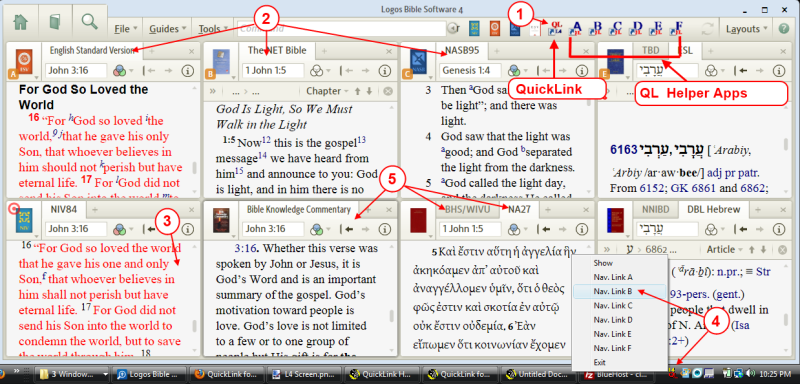
- Click on the QuickLink shortcut to start it running. (this is done only once per Logos 4 session)
- Open and setup links to your books that you want to study.
- Click in a book that is unlinked and that you want to position to the location of a linked book.
- Right click on the QuickLink icon in the notification bar. A pop-up menu appears. Click on the link of a linked book for which you want your unlinked book positioned to. QuickLink will position your book (the one you clicked on in step 3) to where your linked book is positioned.
- You could also perform steps 3 & 4 to reposition any of these unlinked books to a position of any of the above linked books.
Helper Apps for QL are small apps which pass info to the QuickLink program. Each app passes a different Link Letter to QL. So if you add these helper apps to your Logos 4's shortcut bar, you can click on the desired Link letter to activate QuickLinks for that link. (don't forget to first click in your unlinked window to activate it prior to clicking the shortcut)
When you click on one of these helper apps it will first check to see if QuickLinks is open. If it finds that QL is not open it will try to start QL. After it ensures that QL is open it passes a message to QL to navigate to the appropriate link. (also see this post on the forum for an illustrated example)
|
Comments or Questions Please leave
comments if QuickLinks was useful to you on the Logos forum on this
Post. |
Update
Sept 22, 2015 3:49p CST
- Created QuickLinks2 (aka: QL2)
- Install it from here
- (Don't forget to uninstall the old QuickLinks before installing this one)
- For differences, see the install area linked above.
Update
May 17, 2011 12:45p CST
- Added more error handling. Added more details to logfile.
- Now QL will close when it senses that L4 has closed.
Update
May 17, 2011 5:35p CST
- Added more info to logfile
Update
May 19, 2011 5:38p CST
- Added trusted certificate.
Update May
21, 2011 12:20p CST
- Added more error handling for Logos 4's COM API usage. Should now showup
in the LogFile along with a error message being sent to the user.
Update
May 23, 2011 10:07a CST
- fixed duplication of VB error description in Logfile/Msgbox.
Update
May 23, 2011 4:22p CST
- Added ability to position tools: Text Comparison, Explorer, & CitedBy
panels via QL. This works the same as you would use QuickLinks with an
unlinked Bible.
Does not require re-installing the Helper Apps!
| --
L4 permits multiple copies of these tools to be open, so the last
active unlinked tool window is used when positioning via QuickLinks. -- Guides & Passage Analysis will not be done due to them opening up new instances when using API URI command. And we don't want to open a new copy each time we use QL. -- Information & PowerLookup are not navigated via Reference or Headword, so we cannot use QL to assist them. |
Update
May 23, 2011 7:18p CST
- When double clicking opens the status window, it is now forced to the
top (visible).
Update
July 22, 2011 8:17p CST
- Changed install method to use web installer
- Changed location in PROGRAM menu to be all under L4 TOOLS->QuickLinks
- fixed notification icon to be removed when app closes.
- Now Passage & Exegetical Guides which are linked are recognized.
- Now Bible references for more than 1 verse are recognized and used.
This is useful when QuickLinking a tool window (e.g. Explorer, Cited By).